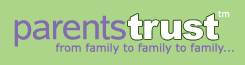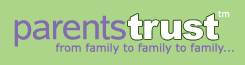|
Creating a Posting
Why include zip code?
As a seller, adding your zip code allows us to tell other users what region you ad is located in. This information helps get serious buyers interested because they already know that they can purchase the item close by where they are located.
(go back to the top)
Why list categories and how many can I list?
You can list your posting in as many categories as you like. If you are listing multiple items in a single posting, you can select categories appropriate for each of the items.
Correctly categorizing your posting will assure that interested buyers will definitely see your ad. Please avoid selecting categories not related to the items you are selling; miscategorizing may make your posting appear in more places on the site, but you will potentially put off interested buyers by spamming your posting into inappropriate categories and wasting everyone's time.
(go back to the top)
Why specify gender and age range?
Designating whether your items for sale are for a boy or girl or a specific age range, such as with used clothing for example, will help interested buyers quickly find your posting. For items where age range or the childs gender are not relevant, select the Either or Any Age Range options.
(go back to the top)
How do For Sale, FREE, and WANTED work?
You have the option of listing your posting as for sale with an asking price, as free, or as an item you want to buy.
FOR SALE For items you would like to sell, fill in your asking price in the box marked Price and select the for sale button. The price you list in the Price box will be displayed in the subject line of your posting and will be displayed in the categories you checked in the category list.
FREE For an item that you would like to give away as free, leave the Price box empty and select the FREE button. The word FREE will be displayed in your postings subject line, and the post will appear in the categories you selected in the category list as well as the FREE section of the site.
WANTED If you would like to list an item that you are looking to buy, leave the Price box blank and select the wanted box. The word WANTED will be displayed in your postings subject line, and the post will only appear in the WANTED section of the site.
What tags are permitted in the description section?
You can include a limited number of HTML tags in the Description section of your posting. We do not support any tags in the subject line of a posting. Please be aware that any HTML or Javascript tags not included in the following list will be stripped from your posting before it is made active. The following tags are permitted:
| h1 |
h2 |
h3 |
h4 |
blockquote |
| strong |
table |
tr |
td |
th |
| thead |
tbody |
a |
ul |
li |
| hr |
u |
img |
How do I upload images?
Pictures are not required in a posting, but images do add interest and additional information to your advertisement. Your posting can display up to four uploaded images.
• Image files must be under 1 Megabyte (MB) in size and must be in either the JPEG or GIF file format.
• Images can be of any dimension.
• Images will appear below any descriptive text and are aligned in a grid as follows:
Photo One
|
Photo Two
|
Photo Three
| Photo Four |
• Once uploaded, we will automatically resize your images to approximately 7 x 3.5.
Once you upload a picture for a posting, you can delete or change it by selecting the Preview Posting button and scrolling down past the Posting Preview box to the Edit Posting section.
While your posting is active, you can change or delete images at any time by using the link in your posting confirmation email sent to you when a posting is made active.
Be aware that when your posting is deleted by you or expires after 14 days, your image files are automatically deleted from the system.
Please note if you are hosting images on another web site, you can add as many IMG SRC tags as you like. Please refer to the Allowed Tags section for information on what HTML tags we permit in postings.
(go back to the top)
Do I need a reply-to address, why should I anonymize, and why is the reply-to required and yet I can select no email reply-to?
We require a reply-to email address as a method of assuring that your email address will not be improperly used by a malicious poster. When you submit a posting, we will send you a confirmation email with a link that will make your posting active on the site.
We will not use your email address for any marketing or system emails unless you register for the site and intentionally subscribe to the Watch Word or Category subscription emails.
You may opt to have your email address displayed on your posting, anonymize it for your privacy, or list no reply-to email address on your posting at all.
Please be aware that if you opt for an anonymized email address, it will no longer function once you have deleted your posting or the posting has expired (after 14 days).
The day before a posting is set to expire, we will send you a warning email. You can click on the link provided in the email to continue to keep the posting live for another 14 days.
(go back to the top)
Can I preview and/or edit my posting?
Before you can submit a posting, you will see a Preview Posting display area, where you can review the text and images. If you are happy with your posting as it is displayed in the Preview, click the Submit Posting button. If you would like to make any edits, scroll down below the Preview box and make any necessary edits or changes to image uploads in the form provided. You can then re-preview your posting with your changes and repeat the process until the posting looks right..
(go back to the top)
How do I edit my posting after it is active?
To edit a posting while it is active on the site, you must refer to the Posting Active confirmation email you received when you first activated your posting. This email confirmation contains a web link to an Edit View of your posting. Once in the Edit View for your posting, make any edits you need and resubmit to update the live posting.
Alternatively you can choose to deactivate the posting (click Take Down this Posting).
Registered members can also access the Edit view of any active posting by going to the My Postings section of Account Settings.
If you have lost this email confirmation You can use the Contact Us form to have a replacement email sent to you.
To assist us in locating your original posting, please include some information about the lost posting's subject line, price, and date of submission, and we will locate the posting and send you another copy of the confirmation email.
(go back to the top)
Why do I need to confirm my email address to make a posting?
Non-registered users will receive a confirmation email sent to the reply-to address you entered in the Your Reply-To Address box. Confirmation of the poster's email address is required to avoid malicious posters from falsely listing your email address. When you have received the confirmation email, you will need to go to the email's posting link to manually confirm that you want to submit this posting to be active. Registered users are not required to make this step because their email address is confirmed upon registration.
All registered and non-registered users will receive a Posting Active email when their posting has been made active on the web site. Save this email for future use; it will contain a link to an Edit View of your posting where you can make edits to the active post or make the post inactive when an item has sold. Registered members can also access an Edit View of an active posting by going to the My Postings section of Account Settings.
(go back to the top)
HOw do I delete my posting from the site?
You can delete your posting (ie, make it inactive) by using the Posting Active confirmation email you were sent when you first activated your posting. Click on the link listed in the confirmation email to access an Edit View of your posting. Click the Deactivate This Posting button.
If you have lost this email confirmation, you can use the Contact Us form to have a replacement email sent to you.
To assist us in locating your original posting, please include some information about the lost posting's subject line, price, and date of submission, and we will locate the posting and send you another copy of the confirmation email.
Registered users can use their confirmation email or access a list of their postings by going to the My Postings section of Account Settings.
(go back to the top)
|