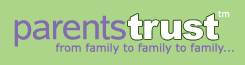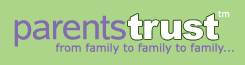|
General Settings (My Account)
Email address Your email address is required to be registered member. If your email address changes, you can enter a new one here.
As a registered member with a valid email address, you can take advantage of several time-saving features - all of which can be turned on or off by you at any time:
• Post directly to the site without having to confirm your email address first.
• Send automatic email responses to sellers for items that match your Watch Words.
• Subscribe to specific categories by email so you can get the most recent postings in the for-sale categories in your in-box.
• Receive emailed announcements of new site features and improvements
We hate spam! (see our Privacy Policy for details). We will only send you emails that you specifically request via your account settings. We will not sell your email to outside parties without your specific consent.
(go back to the top)
Zip code Enter your zip code, and you can automatically sort and filter all postings by how far away the person who posted lives. Save time by looking only at the postings that you are close enough for you to easily pick up the item. You can change your zip code at any time by entering the new zip code on this page.
Phone number Enter your phone number only if you would like your number included in our automatic response emails to sellers.
(go back to the top)
User ID You can log into the web site using your email address or by setting up a unique User ID. If you have a long email address and would prefer to set up a short user ID, just enter any character or number combination to create a new user ID. If someone's already chosen that user id you will be asked to come up with another one.
Listings per category Use this setting to limit the number of postings that will be displayed on a single page. If you have a smaller screen, you might want to set the display to fewer postings per page in order see all the postings without scrolling. On larger screens, you may want to opt for more postings per page. You have the option of limiting postings from 5-100 a page.
(go back to the top)
Customize Home Page You can customize the site's home page to show only the postings you're most interested in. Every time you reload the home page, you'll get the latest, freshest postings that match your preferences, among the following posting types:
• Display the latest postings from any category ordered by date.
• Display the latest postings only from a specific postings category. You must select one category from the category list to activate this setting.
• Display the most recent postings that match the WatchWords you have defined. To use this setting you will need to go to the WatchWords tab of Account Settings and set-up one or more WatchWords.
(go back to the top)
Email site announcements Sign up for site announcements and we'll send you an email when we've added any new site features. Related: View our privacy policy.
(go back to the top)
Kid Picture Uploads You can upload as many as six images of your kid(s) and we'll rotate them for you in the top bar of the web site to make the site more fun. Image files must be under 1 MB in size and should be in either the JPEG or GIF file format. Images can be in any dimensions; once uploaded, we will automatically resize your images to approximately 3.5" x 1". When uploading an image, select the Browse button to designate the image file from the file system of your computer. Enter as many as six picture files, and then click Save These Settings at the bottom of the screen. You can change these images at any time by choosing the appropriate Kid Pic slot, clicking Browse, entering a new image file, and then clicking the Save These Settings button.
(go back to the top)
Watch Words
Using Watch Words, you can set up keywords that will automatically be checked whenever a new posting is made. If any new postings include words that match your Watch Words, we will highlight these postings for you and can send you an immediate email alert letting you know an item you are looking for is now being sold or given away.
(go back to the top)
How Watch Words work:
• You can create up to five different Watch Words.
• You can enter up to 25 characters for each Watch Word.
• Keep in mind that we will look for your exact Watch Word entry in a posting, including all the letters and spaces. For example, if you enter crib sheets in a single Watch Word slot, we'll alert you when a posting is made with the words "Crib sheets for sale" in it, but not when a posting is made with the words "Sheets for a crib are for sale".
• Do not use double quotes or other punctuation unless you want them to be watched for too!
• We don't support Boolean operands or regular expressions. What you enter is exactly what we look for.
(go back to the top)
Limiting Watch Word Results You can limit the Watch Word search results by designating the maximum distance (from 1-100 miles) a matched posting can be from your zip code. For example, if you live in San Francisco in the 94115 zip code area, you can limit postings results for your Watch Words to include only those postings that are within a 20-mile radius from your area (ie, exclude San Jose and Fremont).
(go back to the top)
Watch Word Alerts Options: You can tell us what you want us to do when a posting matches one or more of your Watch Words:
• Send you an instant email alert for each posting that matches a Watch Word
• Send you an instant email alert and automatically send an email to the poster, stating your interest in the item for sale. Your email address will not be revealed in this email; instead the poster will get an anonymous address they can use to contact you.
• Just send you an email once a day that includes a digest of links to all the postings that matched a Watch Word
• Send no email alerts at all. You can always view all the postings that match your Watch Words by first customizing the Home Page to show you the latest Latest Watch Word Hits, and then just visiting the Home Page whenever you like.
(go back to the top)
Message For Poster Box This is used in conjunction with the option of sending an automatic email response to the poster (the second option above).
We strongly recommend you personalize the Watch Word alerts that get sent to posters when they post an item you're looking for. To do so, enter some additional details about what you are looking for into the Message For Poster box next to each Watch Word.
For instance, if your Watch Word is "stroller", you might want to include the type of model or color, e.g. "I'm looking for a Peg Perego in blue, for twins".
By doing this, you help posters quickly decide if the item they have is the same as what you need. You may also wish to add your phone number if you want the poster to call you.
If your phone number is already entered in your General Settings, then we will include your phone number automatically on all emails to posters that match your Watch Words.
(go back to the top)
Kid Filters
Kid Filters are designed to make it easier to find postings for items appropriate to the age and/or gender of your children.
You can save up to five separate Kid Filters. They can be applied to any of the for-sale categories, the Free and Wanted categories, or to search results. That way we'll show only those postings relevant to the age range and/or gender you need.
To create a Kid Filter, go to the Kid Filters page under My Account. Assign a kid's name and gender to the filter. Next, enter the child's birth date so we can calculate what postings are age-appropriate to each child. Finally, click the Save/Update These Kid Filters button to save your Kid Filters for later.
Now that you've entered a Kid Filter or two, restricting listings is easy. In any category, you'll find your Kid Filters listed at the bottom of the page. Just click one any of them to apply a Kid Filter to the category you're viewing.
You can also filter textual search results. Just enter your search text in the search text box on the upper right of the screen, click "Search", and then once you have some results, click on a Kid Filter at the bottom of the page to restrict your results to just what's appropriate to that child.
When you apply a Kid Filter, it will remain applied to all categories you're browing or all searches you make from then on, until you clear it. To clear a Kid Filter, click on the "Clear" link next to the Kid Filter's name at the top of the category or search Results, as shown in a sample category below:
Once you've set up one or two Kid Filters and have tried them out, you may want to pick one of them to be your site-wide default Kid Filter. If you choose to set a default Kid Filter, we'll display only the age- and gender- appropriate postings as defined by that filter.
To set a default Kid Filter, go back to the Kid Filters page. At the bottom of the page, you'll find a drop-down menu where you can then select any one of your Kid Filters to be the default. You can change the default at any time by the following the same steps as describe above.
(go back to the top)
Subscriptions
If you would like to have email alerts of new postings as they are added to the site, you can set up a subscription to as many subject categories as you like. You can choose from three alert options:
Instant Alerts As each new posting comes into the site, you will receive an email alert detailing what is being sold, price, and contact information for the poster. Use this option when you really need an item fast and want to contact the poster as soon as possible.
Hourly Digest Each hour you will receive a list of information about all the postings that have been made in the previous hour.
Daily Digest At the end of each day you will receive a list of information about the postings that have been made over the course of the day.
(go back to the top)
My Postings
The My Postings page helps you keep track of postings you have made and track postings with items that you would like to follow up on.
As a buyer, you can mark postings as you read them on the site. On any posting, you can always click the Flag This Posting link. This will add the posting to the list you're keeping track of, always accessible on the My Postings page. When a posting is removed from the site, it will automatically be removed from your flagged postings list for you.
As a seller, we will automatically list all the active postings you have made on the site. You can return to this page at any time to make edits to the active posting or take the the posting down. When you take down a posting, it is automatically removed from from this list.
(go back to the top)
|