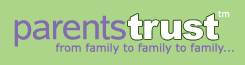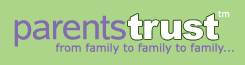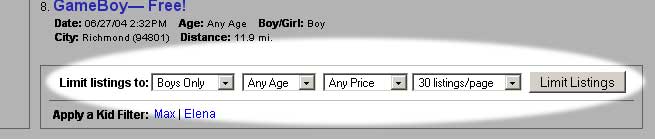|
Tips on Using Text-Based Search
We have optimized the search function on the site to make search results as efficient and easy to use as possible:
• Searches are based on any of the words entered into the box.
• You can enter up to 100 characters into the search box.
• Use double quotes ("") around a phrase to find matches for that exact phrase.
For instance: if you search for Diaper Genie and put double quotes around the whole phrase ("Diaper Genie"), the search results will include only those postings that have the exact phrase "Diaper Genie". Without double quotes (Diaper Genie) the search results would include postings with Diaper or Genie (or both), such as Package of 10000 Diapers, or, Baby Genie HairDryer and Accessories, or, I Dream Of Genie Tapes Including the Famous Messy Diaper Episode.
• Upper and lower case are not important if you do not use double-quotes.
• Be aware that we do not support Boolean operands or regular expressions. If you use words like "and" and "or", we will search for those words as well.
Tips on Browsing the Categories
Categories and search results can be sorted in several ways. To change the sort order, look for the Sort By links at the top right of listings pages:
Sort the postings:
• By Date Postings will be ordered according to the posting date from the most recent first to the oldest at the bottom
• By Distance Postings will be ordered by location of the poster from those nearest to you to the farthest away. To sort by Distance, we need to know the Zip Code where you live. There are three ways to enter your zip code:
• If we do not know your zip code, you will automatically be prompted to enter your Zip Code when you choose to sort by Distance. The Zip Code will then apply as long as you visit the site from whichever computer you're using at the time.
• If you want to make sure your Zip Code is set correctly, no matter what computer you're using to access the site, you may enter your Zip Code on your My Account page.
• You can also always enter your Zip Code on the Home Page in the Zip Code box on the right side of the page.
• If you need to change your Zip Code once it's been set, you can either change it from the Home Page, or click on the city name in any index page to link to a page where you can change your Zip Code.
• By Subject Line Postings will be ordered alphabetically according to the subject line text
You can also limit postings via a number of criteria, including:
• a child's age and gender
• item price (under $10, under $20, etc, or Free
• the number of postings to display per page (10,20, 30, etc, up to 100)
To accomplish this use the limits at the bottom of each category page:
When you set limits, the limits will apply until you clear them. For instance, if you choose only to view items for Boys, then if you browse another category, it will still limit the postings for Boys Only.
To clear any limits you've set, either use the menus at the bottom of the listings to set the limits back to include all postings (for example, switch back to "Boys and Girls" from "Boys Only"), or, click the Clear link at the top of the listings where the limits are displayed.
|